LocoDirectory
LoCo Directory
The purpose of this page is to layout the design process behind the future release of the LoCo Directory in Django.
Site Layout
The following image provides an overview of the initial proposed site layout:
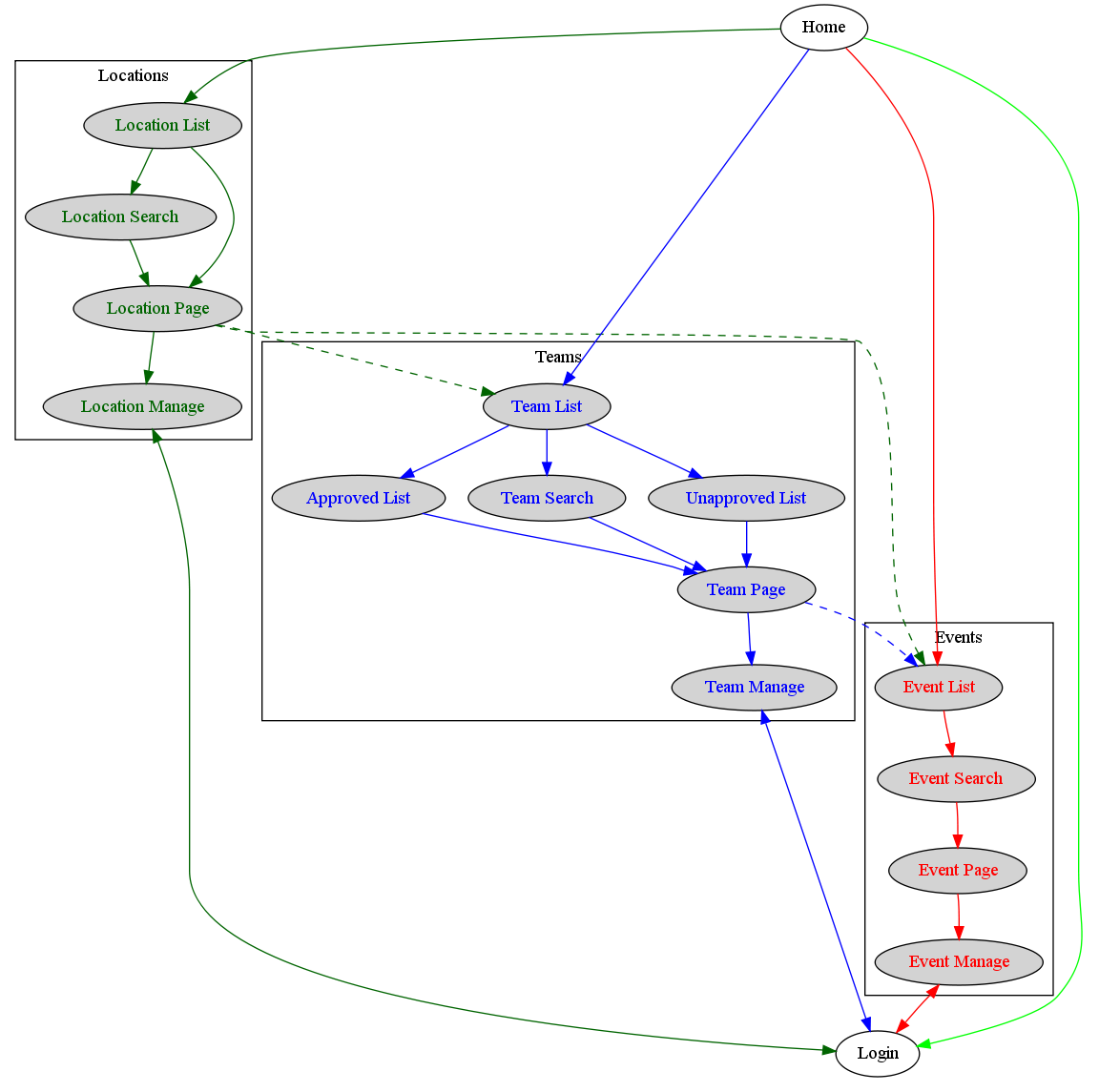
Process
1. Guest goes to home page. 1. Guest views Location List to see what is in their area
- Guest can either search for a location or click on a location.
- Guest goes to the Location Page.
- Guest can either view a list of teams or events in that location.
- Guest can go the Location Manage page only if authenticated (see below)
- Guest can edit, add, or delete a Location only if they are logged in and authenticated.
- Deletion can only be done by a site administrator.
- Addition can be made by authenticated user ("administrator of a team in LP") when adding a team.
- Editing can be made by authenticated user ("administrator or a team in LP" or authenticated "Team Leader or Contact").
- Guest can edit, add, or delete a Location only if they are logged in and authenticated.
1. Guest views Team List to see all teams.
- Guest can view an Approved List and an Unapproved List of teams
- Guest can search all teams.
- Guest can navigate to a Team Page.
- Guest can view a list of events for a team.
- Guest can only go the Team Manage page only if authenticated (see below).
- Authenticated user can add and edit a team
- A team can only be removed by a site administrator.
1. Guest views Event List to see all events.
- Guest can search for events (event name, event location, team)
- Guest can view the Event Page
- Guest can only go to the Event Manage page only if authenticated (see below)
- Authenticated user can add, edit, and delete an event
Authentication
Authentication will be provided by an OpenID login through Launchpad. From here the application will check to see if the person logging on is an administrator of a LoCo Team. If they are an administrator or get added to the application by their LoCo Team administrator, then login will be successful and they will have access to the "Manage" pages. If they do not qualify for the previous, then they will remain in a guest status and will only be allowed to view.
Class Lists
Contacts
- First Name
- Last Name
- Phone (optional)
- Street Address 1 (optional)
- Street Address 2 (optional)
- Country
- City
- State
- Zip (optional)
- Launchpad Page
Team
- Title ('Primary Contact', 'Secondary Contact', 'Team Administrator')
- Messaging ('IRC', 'Yahoo', 'MSN', 'Jabber', 'ICQ') - include nickname(s)
Teams
- Name
- Status ('Approved', 'Unapproved')
Contacts
- Country
- City (optional)
- State
Events
- Name
- Description
- Type ('Bug Jam', 'Packaging Jam', 'Install Fest', 'Meeting', 'Conference', 'Release Party', 'Get Together'...)
Team
- Date
- Time
- Street Address 1 (optional)
- Street Address 2 (optional)
- Country
- City
- State
- Zip (optional)
Contacts
RichardJohnson/LocoDirectory (last edited 2009-01-01 07:43:35 by 75-27-114-129)