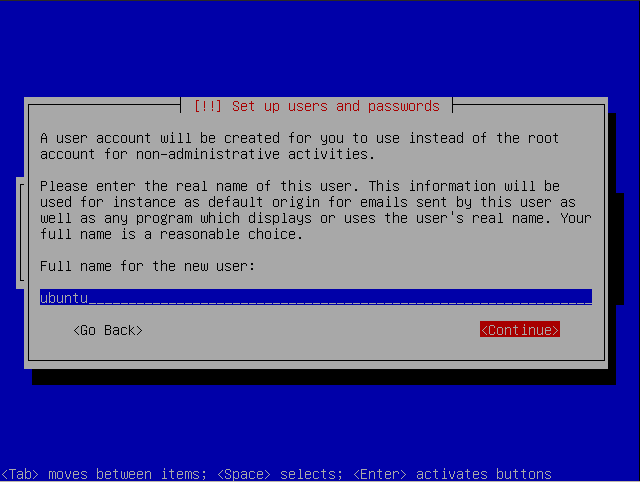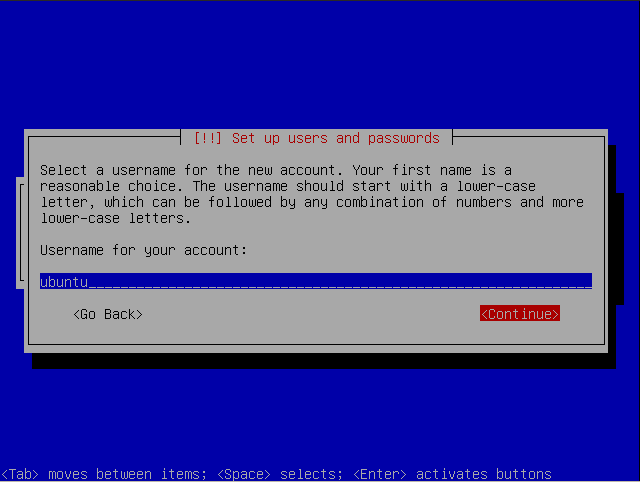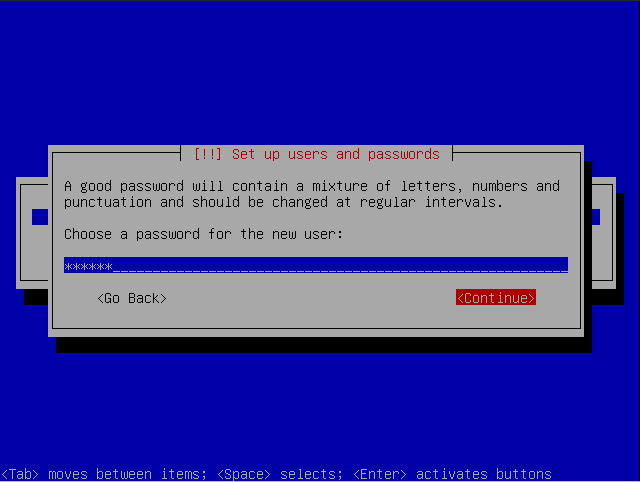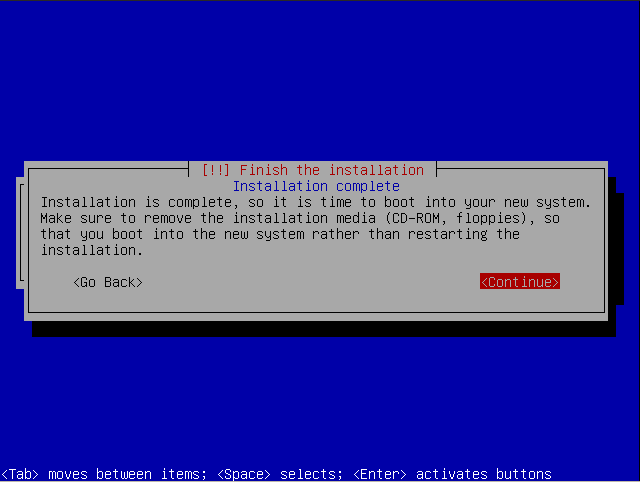HowToDebianInstallerPreserveHome
How to reinstall Ubuntu over existing installation while preserving /home - Alternate CD
Debian Installer, also known to many as that blue screen console based text installer, allows the user to install Ubuntu while preserving the /home directory. This allows you to reset your computer to default but to keep your personal files and configuration files. The point of using Debian Installer to do this is to recover a system that has gone haywire for any number of reasons (usually too much experimentation without proper precautions).
If you choose not to format the partition assigned to "/", then everything on that partition that would cause problems for an Ubuntu installation will be removed (e.g. the contents of /boot, /etc, /lib, /usr, etc.), but /home and other unknown directories that might contain data will be preserved. Doing this does not require an explicit action by the user, other than choosing manual partitioning and *not* formatting the partition assigned to "/". This may be used as a last resort to restore Ubuntu to default at the point of installation but will preserve the /home directory.
- Boot from Alternate CD
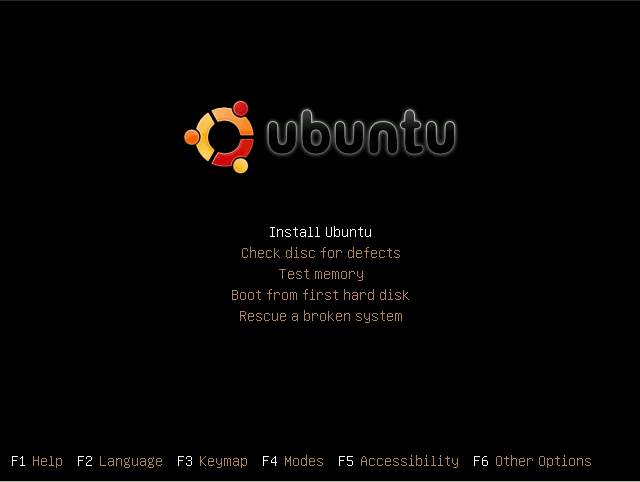
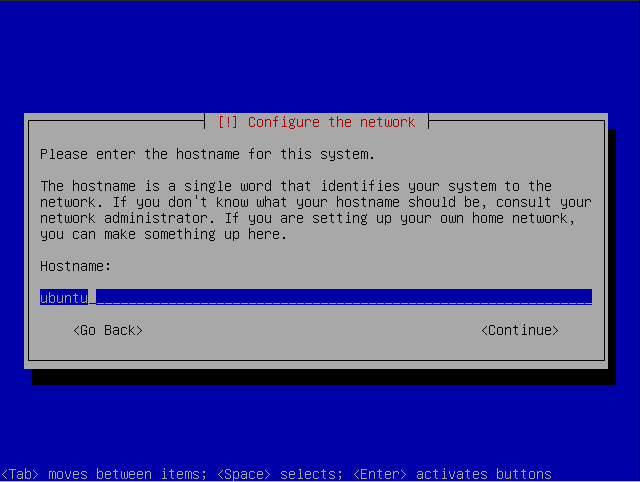
- Go through installation steps as you usually would. At "Partitioning Disk", select on "Manual Partitioning"

- Find the ext3 partition which is the main partition for your old Ubuntu installation
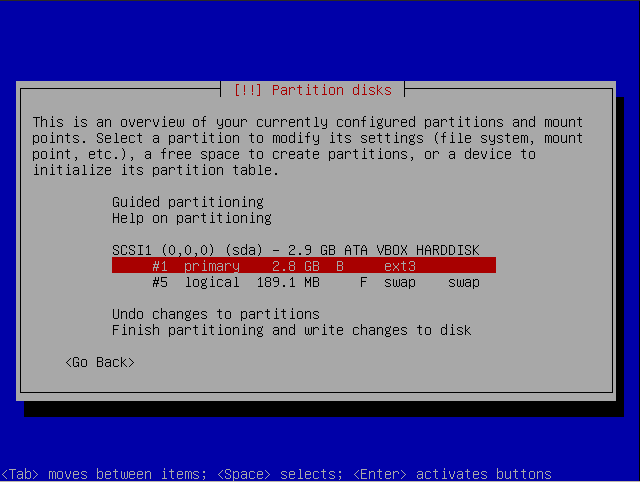
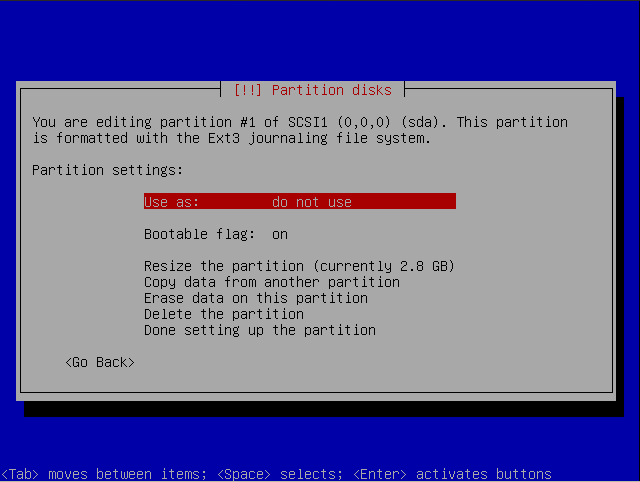
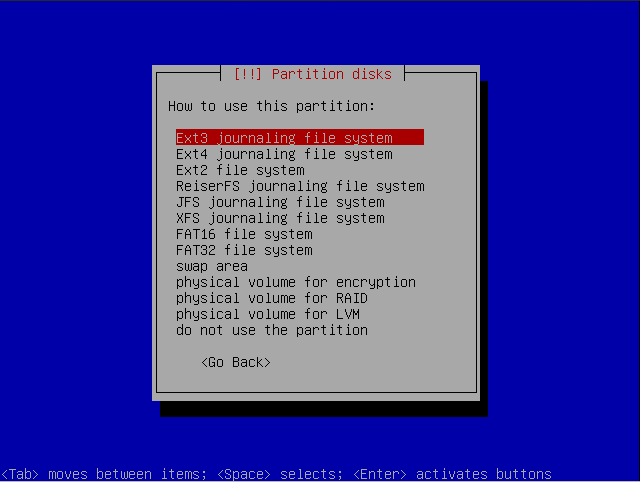
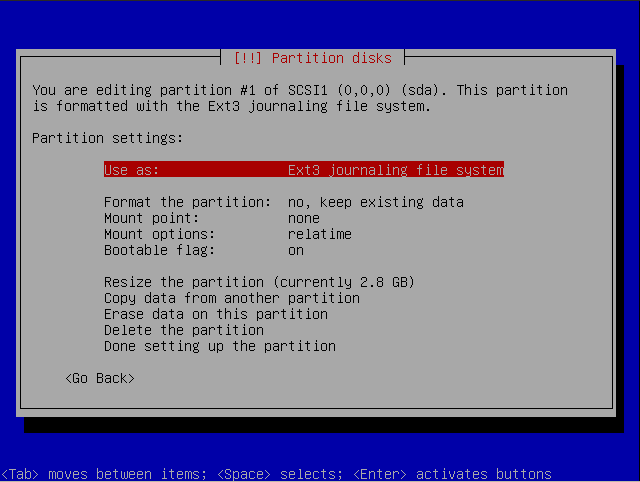
- Change "Use as" to show "Ext3 journaling file system", DO NOT FORMAT THE PARTITION, and change "Mount Point" to be "/"
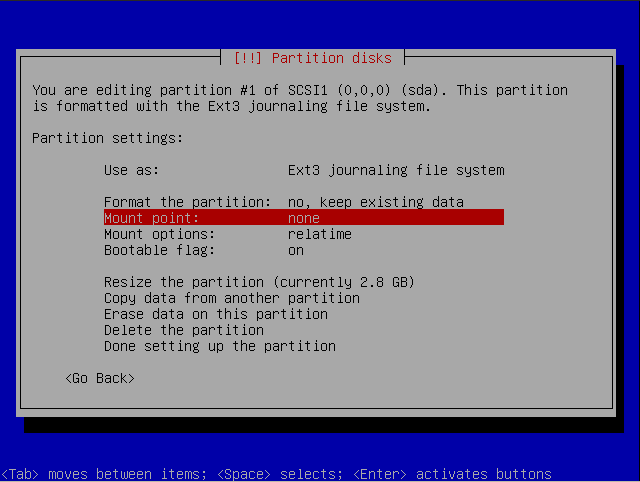
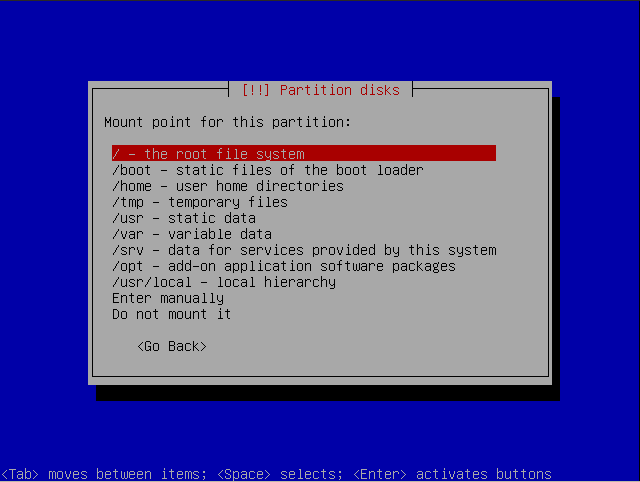
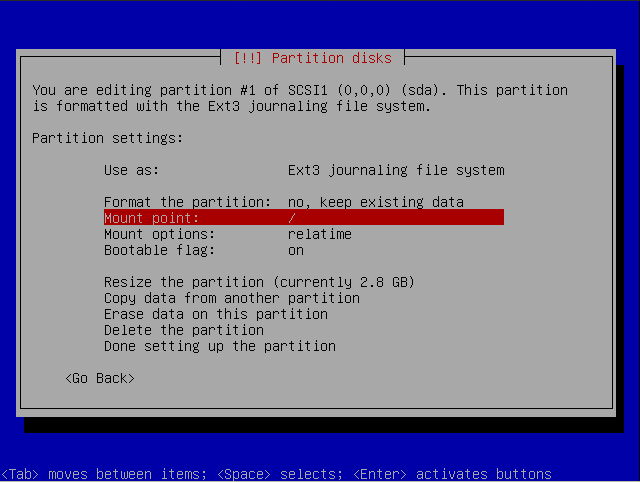
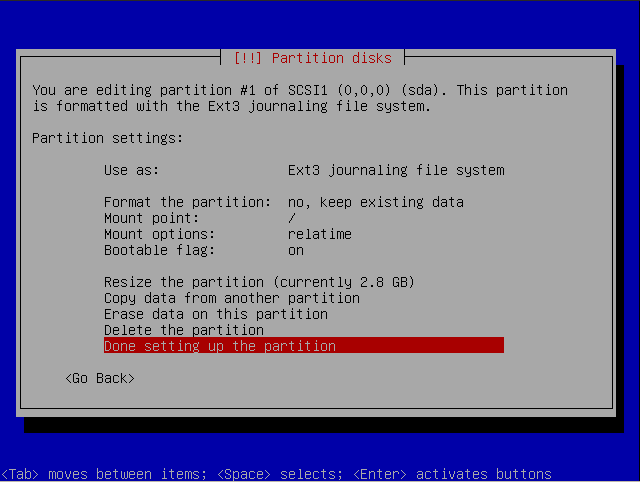
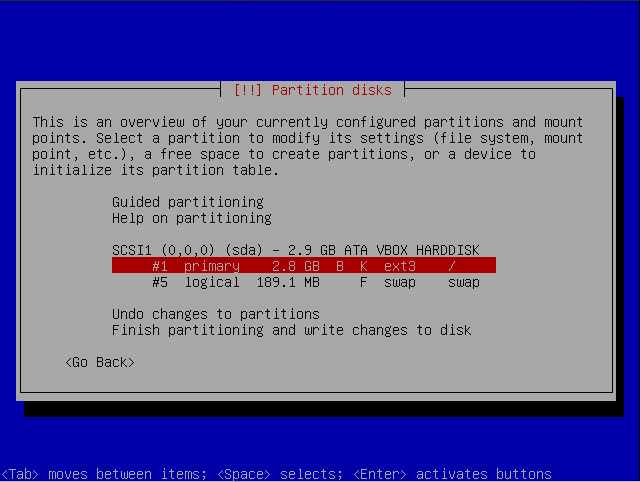
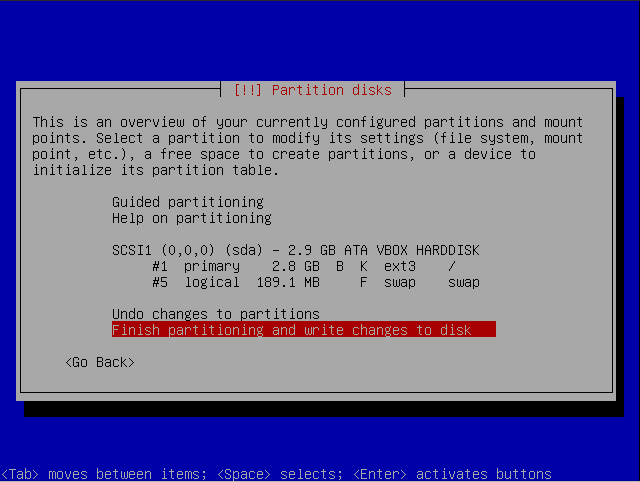
Warning will say The file system on /dev/sda1 assigned to / has not been marked for formatting. Directories containing system files (/boot, /etc, /usr, /var, ...) that already exist under any defined mountpoint will be deleted during the install.
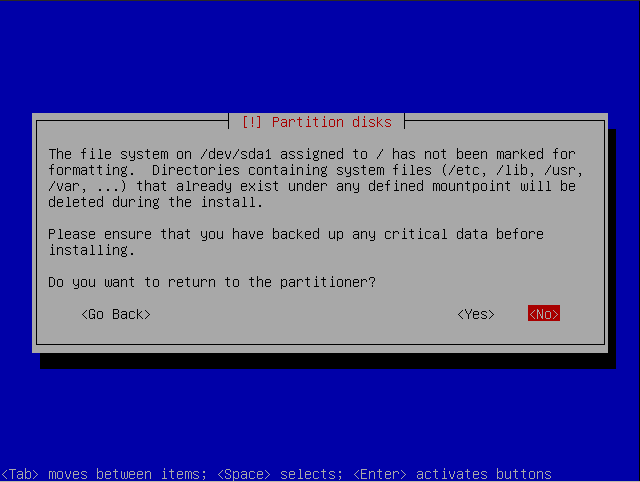
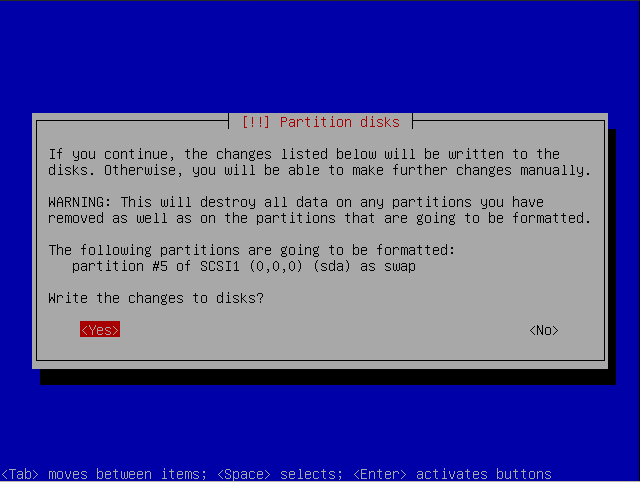
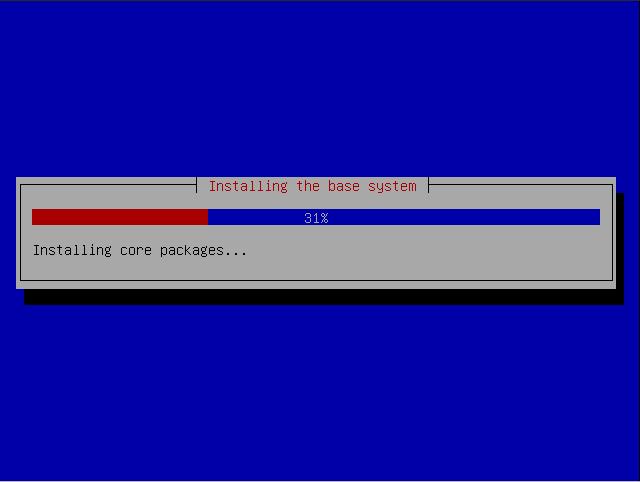
- When prompted for a user name, using the same user/login name that was used on the old installation will assure that
- the user is made an administrator
- it uses your current home directory