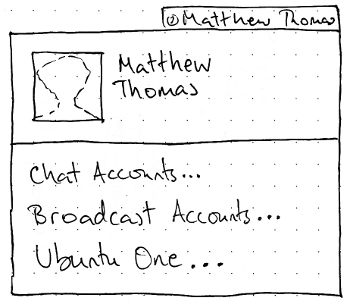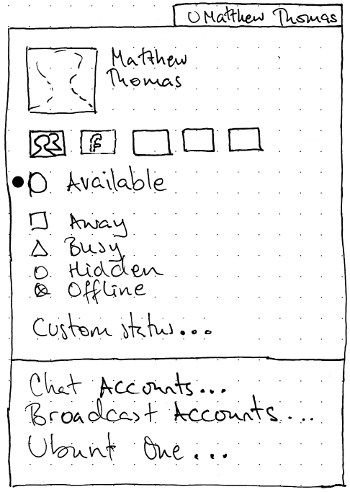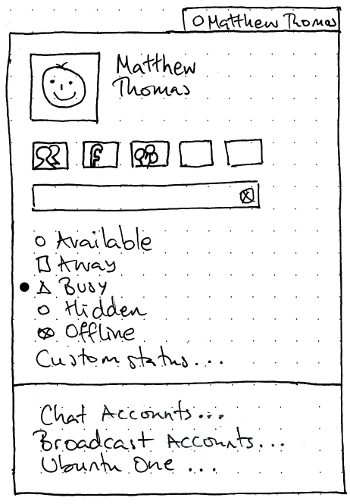MeMenu
|
Size: 9181
Comment: + IM-only menu wireframe
|
Size: 8151
Comment: cleaning up tables and merging some sections
|
| Deletions are marked like this. | Additions are marked like this. |
| Line 13: | Line 13: |
| ||'''Use Case'''||'''Wireframe'''||'''Menu items'''|| ||First use of new install, no messaging app running and no social networks registered.||{{attachment:me-menu-initial.jpg}}||Avatar/Picture (appears as a default user icon) + Full name for user = link to About Me<<BR>><<BR>>Chat Preferences...<<BR>>Broadcast Preferences...<<BR>>Ubuntu One...|| ||First use of new install, messaging app running and no social networks registered||{{attachment:me-menu-im-only.jpg}}||Avatar/Pic (appears as a silhouette) + Full name for user = link to About Me<<BR>><<BR>>Social network/messaging service icon grid (current messaging service in "connected + status" state, facebook, twitter, identica icons in "not set up status")<<BR>>Custom Status text box (Active)<<BR>>Online (Active)<<BR>>Away (Active)<<BR>>Busy (Active)<<BR>>Hidden (Active)<<BR>>Offline (Active)<<BR>><<BR>>My Accounts (Social network & messaging)<<BR>>Ubuntu One…|| ||Messaging app running, social networks registered and completed About Me ||{{attachment:me-menu-full.jpg}}||User selected Avatar/Pic + Full username = link to About Me<<BR>><<BR>>Social network/messaging service icon grid (current messaging service and any social network services in "connected + status")<<BR>>Custom Status text box (Active)<<BR>>Online (Active)<<BR>>Away (Active)<<BR>>Busy (Active)<<BR>>Hidden (Active)<<BR>>Offline (Active)<<BR>><<BR>>My Accounts (Social network & messaging)<<BR>><<BR>>Ubuntu One…|| |
||'''Initial appearance'''||'''IM set up, no broadcast accounts'''||'''Both IM and broadcast accounts set up'''|| ||<rowstyle="vertical-align: top;">{{attachment:me-menu-initial.jpg}}||{{attachment:me-menu-im-only.jpg}}||{{attachment:me-menu-full.jpg}}|| |
| Line 24: | Line 22: |
| The title of the menu should be an icon representing your current instant messaging status, followed by your login name. If you have no instant messaging accounts set up, the icon should be the Offline icon. | The title of the menu should be an icon representing your current instant messaging status, followed by whichever form of your name [[#about-me|you have chosen in About Me]]. If you have no instant messaging accounts set up, the icon should be the Offline icon. |
| Line 30: | Line 28: |
| The account picture should be scaled, maintaining proportion, to the largest size that will fit in a square how big?. If you have no account picture, a default user account picture should appear instead. | The account picture should be scaled, maintaining proportion, to the largest size that will fit in a 3-em square. If you have no account picture, a default user account picture should appear instead. |
| Line 34: | Line 32: |
| '''''TBD:''' A mockup showing the first item highlighted.'' |
|
| Line 36: | Line 36: |
| The service and account items represent your broadcast accounts and instant messaging accounts that Ubuntu knows about. | The service and account items represent your broadcast accounts and instant messaging accounts that Ubuntu knows about. The items should be present only if you have set up any broadcast or instant messaging accounts. |
| Line 38: | Line 38: |
| If you have no accounts set up, it should consist of three disabled items: one with the Facebook icon, with the Identi.ca icon, and one with the Twitter icon. | If you do have accounts set up, these should be displayed as toggle items in a grid that has up to five accounts per row. '''Test case:''' Set up seven accounts. The first row should have five account items, and the second row should have two account items and three empty spaces. |
| Line 40: | Line 40: |
| If you do have accounts set up, there should be one toggle item for each account you have set up. For this specification, an item in the on status is referred to as “checked”, and an item in the off state as “unchecked”. | All account items should be in the on state by default (meaning that entering text will post to that service). Activating an item should toggle it between on and off, but should not close the menu. For this specification, an account item in the on status is referred to as “checked”, and an item in the off state as “unchecked”. In addition to being unchecked or checked, items for chat accounts should also display whether your status for that service is available, away, busy, hidden, or offline. ''Visual design TBD.'' So, each toggle button needs to have the following statuses: || ||Off ||On|| ||Available|| <service>_available_nosend|| <service>_available_send|| ||Away || <service>_away_nosend || <service>_away_send || ||Busy || <service>_busy_nosend || <service>_busy_send || ||Hidden || <service>_hidden_nosend || <service>_hidden_send || ||Offline ||<-2><service>_offline|| |
| Line 44: | Line 55: |
| The broadcast field should be present if you have at least one broadcast account set up. It should be sensitive whenever at least one broadcast account item is checked. Entering text in the field should post that text to all broadcast accounts whose account items are checked. | The broadcast field should be present if you have at least one broadcast account set up. It should be sensitive whenever at least one broadcast account item is checked. (There is no extra submit button; text is submitted by pressing Enter.) Entering text in the field should post that text to all broadcast accounts whose account items are checked. The trailing end of the field should have a Clear icon. Pressing this icon, or opening the menu, should reset the field to the last successfully transmitted entry. |
| Line 64: | Line 77: |
| === Showing menu items === | == Application integration for Ubuntu Lucid == |
| Line 66: | Line 79: |
| 1. The social services grid has a set number of icon slots and rows are added as needed. 1. Custom text should show last successfully transmitted entry 1. If a user clears the custom text entry then the last successfully transmitted entry will show. 1. Social Networks service grid Each toggle button needs to have the following statuses: * Not set up showing a default icon (e.g. facebook, identica, yahoo chat), hinting at potential use 1. <service>_service_unconfigured * Connected and not selected e.g. The Facebook service is connected but not selected so no interaction in the menu will affect the status of this service 1. <service>_online_nosend 1. <service>_away_nosend 1. <service>_busy_nosend 1. <service>_hidden_nosend * Connected and selected: i.e. any change to status or entering text will affect this service 1. <service>_online_send 1. <service>_away_send 1. <service>_busy_send 1. <service>_hidden_send * Offline 1. <service>_offline === My Accounts === For Lucid: |
For Lucid, these services should be integrated: |
| Line 94: | Line 82: |
User options: Chat preferences, Broadcast preferences |
|
| Line 100: | Line 86: |
| === Custom status textbox === The Custom Status text box contains: text entry field, submit is only by hitting enter. The content of the field is persistent. A "clear field" icon is included. |
<<Anchor(about-me)>> |
| Line 114: | Line 95: |
| * Show first item highlighted * Social services grid empty state |
|
| Line 147: | Line 126: |
| * If you have multiple microblogging accounts with the same service (''e.g.'' two Twitter accounts), they’ll be indistinguishable in the menu. |
Designed by MarkShuttleworth, specified in detail by Ivanka Majic and MatthewPaulThomas
There should be a “Me menu” representing you in Ubuntu. It should let you broadcast to social networks such as Twitter and Facebook, set your status for instant messaging, and access settings for instant messaging and microblogging accounts and for Ubuntu One.
Contents
Rationale
The Me menu is the first port of call for the user to express their status and their identities to the world.
Use cases
Initial appearance |
IM set up, no broadcast accounts |
Both IM and broadcast accounts set up |
|
|
|
The menu itself
Unless otherwise specified, activating any menu item should close the menu before carrying out its function.
Title
The title of the menu should be an icon representing your current instant messaging status, followed by whichever form of your name you have chosen in About Me. If you have no instant messaging accounts set up, the icon should be the Offline icon.
Me item
The first item in the menu should consist of data from your Ubuntu account: your account picture on the leading side, and your “Real name” alongside, with 1 em spacing between them. It should behave exactly as a single menu item. Activating the item should open About Me.
The account picture should be scaled, maintaining proportion, to the largest size that will fit in a 3-em square. If you have no account picture, a default user account picture should appear instead.
The name should, if necessary, wrap to two lines of text. If it would take up more than two lines, the second line should end with an ellipsis.
TBD: A mockup showing the first item highlighted.
Service and account items
The service and account items represent your broadcast accounts and instant messaging accounts that Ubuntu knows about. The items should be present only if you have set up any broadcast or instant messaging accounts.
If you do have accounts set up, these should be displayed as toggle items in a grid that has up to five accounts per row. Test case: Set up seven accounts. The first row should have five account items, and the second row should have two account items and three empty spaces.
All account items should be in the on state by default (meaning that entering text will post to that service). Activating an item should toggle it between on and off, but should not close the menu. For this specification, an account item in the on status is referred to as “checked”, and an item in the off state as “unchecked”.
In addition to being unchecked or checked, items for chat accounts should also display whether your status for that service is available, away, busy, hidden, or offline. Visual design TBD.
So, each toggle button needs to have the following statuses:
|
Off |
On |
Available |
<service>_available_nosend |
<service>_available_send |
Away |
<service>_away_nosend |
<service>_away_send |
Busy |
<service>_busy_nosend |
<service>_busy_send |
Hidden |
<service>_hidden_nosend |
<service>_hidden_send |
Offline |
<service>_offline |
|
Broadcast field
The broadcast field should be present if you have at least one broadcast account set up. It should be sensitive whenever at least one broadcast account item is checked. (There is no extra submit button; text is submitted by pressing Enter.) Entering text in the field should post that text to all broadcast accounts whose account items are checked.
The trailing end of the field should have a Clear icon. Pressing this icon, or opening the menu, should reset the field to the last successfully transmitted entry.
Instant messaging statuses
This section is present only if you have set up any instant messaging accounts. It consists of items with icons and labels for “Available”, “Away”, “Busy”, “Hidden”, and “Offline”, and an item with label only for “Custom Status…”. Each item should be sensitive only if at the account item is checked for at least one chat account that supports it. Test case: Check the Facebook item and no other items. “Available” and “Offline” should be sensitive, while the other instant messaging items should not.
Activating any of the items except “Custom Status…” should close the menu and set your instant messaging status for all chat accounts that support that status. Activating “Custom Status…” should open a dialog for setting a custom status. If submitted, the custom status should be set for all chat accounts that support custom statuses.
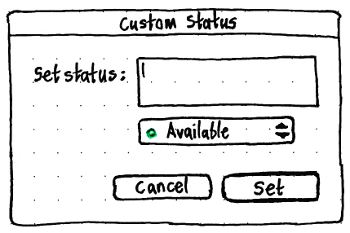
Settings items
The menu should end with a separator, a “Chat Accounts…” item, a “Broadcast Accounts…” item, and an “Ubuntu One…” item.
The “Chat Accounts…” item should be present only if Empathy is installed. Activating it should open Empathy’s Accounts window, or focus it if it is already open.
The “Broadcast Accounts…” item should be present only if Gwibber is installed. Activating it should open Gwibber’s “Manage Accounts” window, or focus it if it is already open.
The “Ubuntu One…” item should be present only if the Ubuntu One control panel is installed. It should say “Ubuntu One Settings…” instead if you are currently logged in to Ubuntu One. Activating it should open that control panel, or focus it if it is already open.
Application integration for Ubuntu Lucid
For Lucid, these services should be integrated:
- Gwibber: Twitter, Facebook, Identica
- Empathy: msn, Google Talk, Yahoo Chat
Lucid + 1
- Unified accounts?
Changes to About Me
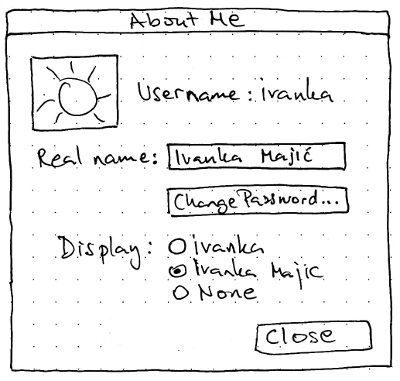
Handling upgrades
Visual designs needed
Risks
Facebook Chat does not have a “Hidden” status, so including it in a global IM status menu may mislead people about whether they are actually hidden. See also http://www.szetopia.com/im-presence
Future work
- Broadcast what I am listening to as a status
- Review all messaging apps
- Does the Social Networks service need an alternative list view to support accessibility?
Unresolved issues
- Social network/messaging service icon grid - clicking on these icons does not close the menu: can we give users an 'out'?
- Should user be able to choose whether or not any name is shown in the panel?
- Keyboard navigation?
- What if service has no icon?
- Do we need to show a count for the 140 character limit?
- What if someone uninstalls Gwibber?
- Where does the default set come from?
- How do we show that a text status is being sent? (a spinner is not visible if the menu is immediately removed; maybe a notification?)
- Can we try to make the text entry field show the the text on the currently selected service (or services, if they're the same, or 'multiple' if there is different text set for each service)
- Can we try to make the status selection list show the status of the currently selected service?
- If multiple services are selected, can we do the semi-highlighted selections for both services?
irc.canonical.com, irc.freenode.com - what do we use for icons?
- Relationship between Messaging Menu and Me Menu.
- During multi-selection can we show only the inputs appropriate to all selected services
e.g: if twitter+facebook+anything else, limit statuses to those that make sense to twitter (online and offline to turn notification on/off)
- Status vs chat
- Application preferences: configure gwibber, configure skype...
- what do we use for icons?
If you have multiple microblogging accounts with the same service (e.g. two Twitter accounts), they’ll be indistinguishable in the menu.
MeMenu (last edited 2012-04-16 14:37:28 by mpt)